Over the past few weeks we have been going over Windows 10's "dark side," which includes some hidden features like a keylogger and Wi-Fi detail sharing with your Facebook buddies.
The free update has been installed nearly 100 million times, so it is important if you are a user to see what you are getting into.
One of Windows 10's new features is that the update system has been converted to peer-to-peer (P2P), so if you download an update, you can share it to all the computers on your local network without having to download it again and again. Also, it helps to ensure that Microsoft's servers do not overload from millions of users getting updates at the same time. Now, that sounds perfectly reasonable - until you look a little bit deeper.
With the default option that Windows 10 ships with you are not only just sharing with your local network, you are also sharing your bandwidth with completely random strangers on the Internet, which of course has the ability to slow down your connection or if you are on a capped connection: the possibility of costing you money.
Here's how to shut off the bandwidth sharing:
Head over to the Start Menu, click on 'Settings' and go to the last option, which is 'Update and Security.'
Click on "Windows Update" in the top left hand menu bar, and then "Advanced Options" in the middle of the page.
In the "Advanced Options" tab, you want to once again head to the middle of the page and select "Choose how updates are delivered."
Finally, you will be on the page that governs the rules of P2P in regards to Windows Updates. Microsoft has a link there to learn more about how the system works if you have time to read about it, but if you'd rather just stop sharing your bandwidth to help out Microsoft's servers, toggle the setting to "Off." If you are okay with sharing bandwidth within your local network, keep the option "On" and choose "PCs on my local network" from the secondary options.



































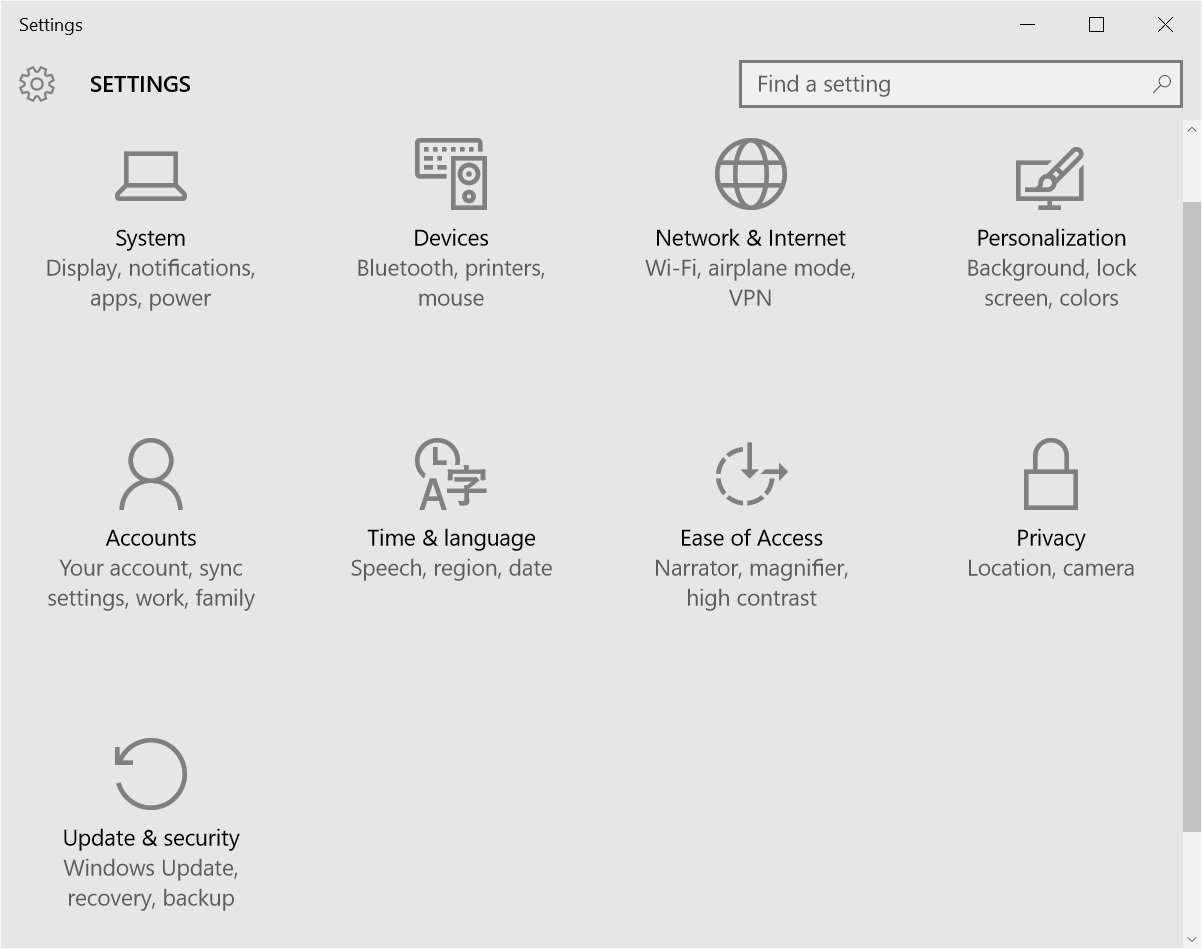

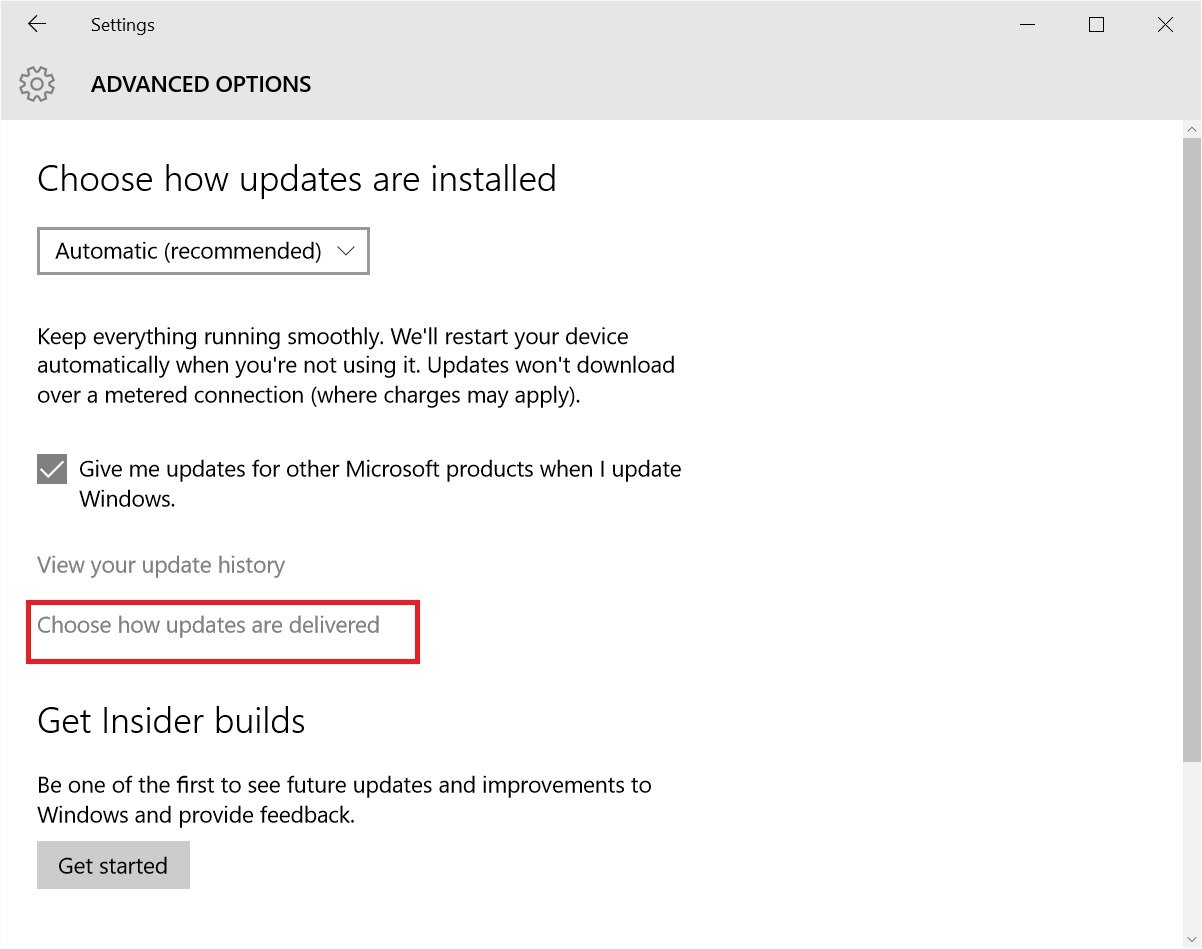
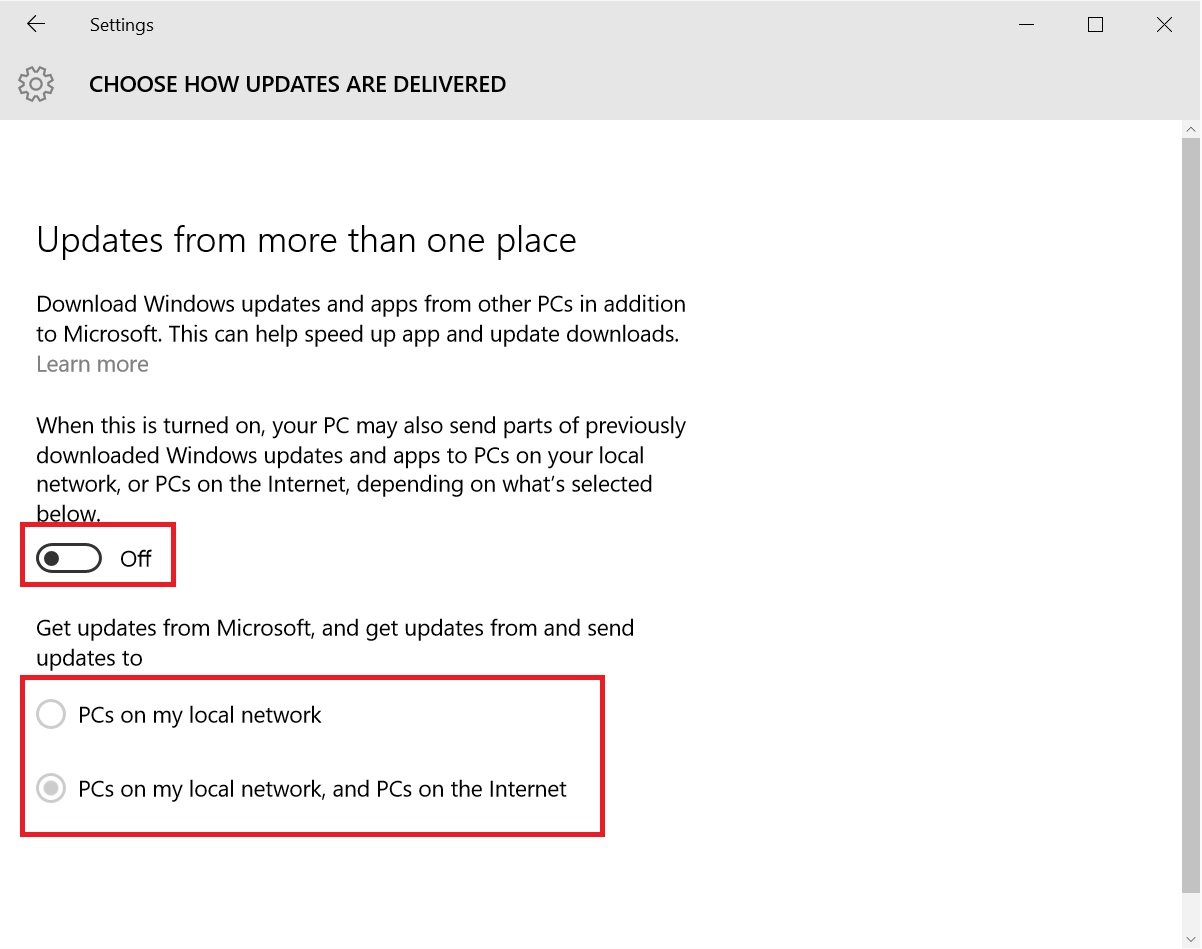

 Reply With Quote
Reply With Quote